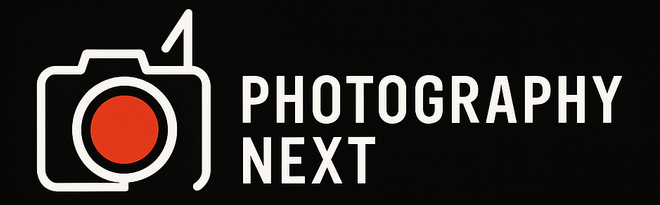Best Photo Editing Tools for Fast Image Corrections
Whether you’re a professional photographer or just someone looking to enhance your social media feed, having the right photo editing tools can make all the difference. One of the most common challenges people face when editing their photos is making quick and effective corrections without compromising quality. In this article, I’ll be sharing some of the best photo editing tools for fast image corrections that are user-friendly and efficient.
1. Adobe Photoshop Express
Adobe Photoshop Express is an excellent tool for those who want to make quick adjustments to their photos. It's the mobile version of the world-renowned Adobe Photoshop software, offering a user-friendly interface with all the essential features. You can easily adjust exposure, brightness, contrast, and saturation. Plus, it offers one-tap corrections, like red-eye removal and blemish fixing. It's perfect for people who want quick fixes without the need for advanced editing skills.
For me, I use Photoshop Express when I have a batch of photos that need light corrections, and I don’t have time to open up the full version of Photoshop. Its efficiency and speed are unmatched for basic edits.
2. Lightroom Mobile
Another fantastic tool from Adobe is Lightroom Mobile. It is particularly useful for photographers who want precise control over their images. With Lightroom, you can adjust exposure, white balance, color, and clarity, all while maintaining the natural look of your photo. One of the best features is the ability to create and apply presets, saving you time on repetitive edits.
Personally, Lightroom is my go-to when I want to make more detailed corrections but still need to work quickly. It has powerful features like healing brushes and gradient filters, making it perfect for improving portraits or landscape shots in a matter of minutes.
3. Snapseed
Snapseed is a free app that offers some of the most advanced photo editing tools on mobile devices. It includes everything from basic adjustments like cropping, rotating, and straightening to advanced features like selective adjustments and healing tools. Snapseed is ideal for users who want both simplicity and power. The app is intuitive and easy to use, so it’s perfect for anyone, even those who are new to photo editing.
What I love most about Snapseed is the "Selective" tool, which allows me to make corrections on specific parts of the photo. It helps me enhance certain areas while leaving the rest of the image untouched.
4. Fotor
Fotor is another excellent tool for quick image corrections. It provides an online editor as well as mobile apps, making it a convenient choice for on-the-go edits. The platform includes features like portrait touch-ups, color correction, and background removal. Fotor's “1-Tap Enhance” button can instantly make your image look more vibrant, making it perfect for quick fixes.
For me, Fotor is useful when I’m in a rush and need to make some basic adjustments fast. The “1-Tap Enhance” feature is a lifesaver when I'm editing photos for my social media account and want everything to look polished without spending too much time on the edits.
5. VSCO
VSCO is a well-known app that offers both photo editing and a social platform for sharing images. Its easy-to-use interface and beautiful filters make it ideal for quick image corrections. With VSCO, you can adjust exposure, contrast, saturation, and much more, while also applying filters to enhance the mood of your photo.
I enjoy using VSCO because it allows me to quickly change the look and feel of an image with just a few swipes. The filters are subtle yet effective, and I often use them to add a touch of personality to my photos before sharing them on Instagram or other platforms.
6. Pixlr
Pixlr is a free online photo editor that provides both basic and advanced features. It allows users to adjust brightness, contrast, sharpness, and more. One of the standout features is its ability to work with layers, which is usually only available in more professional tools like Photoshop. Pixlr’s easy-to-use interface makes it a great option for anyone looking for fast corrections and more advanced edits without the steep learning curve.
In my experience, Pixlr is a great tool when I want to add some creative edits to my photos but still need to work quickly. Its layer capabilities allow for more flexibility when editing, and it’s surprisingly powerful for a free tool.
7. BeFunky
BeFunky is another user-friendly option for those looking to do fast image corrections. It offers a variety of editing tools, from touch-ups to artistic effects, and even has options for adding text or stickers. Its “Quick Fix” feature can automatically adjust your photo for you, saving you time on manual edits.
BeFunky is my top choice when I need to create something fun and artistic for social media. The design elements and creative filters are fantastic for making photos stand out, while still keeping everything simple and fast to execute.
Why Quick Image Correction is Important
In today’s fast-paced digital world, we all need quick fixes to enhance our photos. Whether you’re editing photos for your blog, social media, or work projects, fast image corrections help maintain productivity and quality. By using the right tools, you can quickly adjust the brightness, colors, and sharpness to get the perfect photo in just minutes, saving you both time and effort.
How to Choose the Best Photo Editing Tool
Choosing the best photo editing tool depends on your specific needs. If you are looking for professional-level control and accuracy, Adobe Lightroom and Photoshop are excellent options. However, if you need something quicker and more mobile-friendly, apps like Snapseed and Fotor are fantastic for fast and effective corrections. The key is to find a tool that fits your workflow and enhances your productivity without overwhelming you with unnecessary features.
For me, having a reliable set of tools is crucial, and I find that a combination of apps works best. For example, I may start with Snapseed for quick fixes and then move to Lightroom for finer details. This combination helps me create professional-looking images quickly without spending too much time on edits.